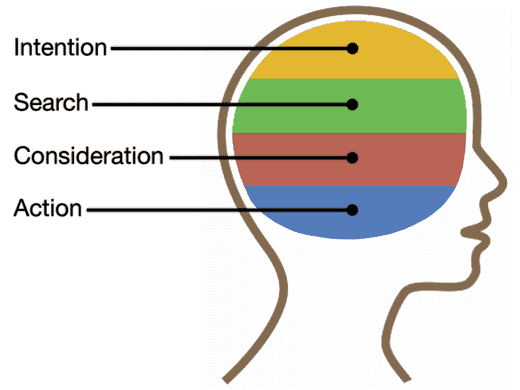
With the uptick of options to sell your products online, it can be difficult to know how to go about it. According the U.S. Census Bureau, in Q3 of 2016 alone, Ecommerce retail grew 15.6%, a trend we’re seeing year over year.
Let’s say you want to list your new kayak and make it easily found when people search online. Then, after someone views the kayak, we can serve them ads as they travel to different sites around the web. This is where Google Merchant Center can make your life easier. With Google Merchant you’re able to upload the product data for people to find your in-store and online inventory. You can then run shopping ad campaigns around those products.
In today’s blog, we’ll go through the opportunities you have with the Google Merchant Center and an overview of setting up your account.
What is Google Merchant Center?
[space]
The Google Merchant Center is a tool businesses can use to setup and sale their products online or showcase their in-store inventory. Once we setup your account, you not only show up in Google shopping results, we’re also able to deliver tailored ads to people that have directly shown interest in your products.
Setting Up Your Account
Now we’ll walk through how to setup an account and upload your inventory.
In order to use Google Merchant Center you must first sign up for an account with Google. If you already have an account with Google (like Gmail), visit
merchants.google.com and sign in to get started.
When you create your Merchant Center account, you’ll be prompted to complete the following:
- Configure your account and select a location
- Agree to the Terms of Service
Business Information
Google uses the business information you submit to display to users who view your products online. This information includes:
- Business display name
- Website
- Business address
- Primary contact
- Technical contact (optional)
- Customer service contact (optional)
Product Data
Now that your account is setup, you’re ready to create and upload your product information. The data feed is a list of your products that defines them in unique ways within a text (.txt) or XML (.xml) document. This document is then uploaded into your account.
Before you upload any new feeds, it must be registered. To start, go to “Products” in your Merchant Center account and select “Feeds” from the page menu. Click the plus button to get started. Provide the requested information in the Register a new feed section to continue:
In the “Register a new feed” section, you’ll need to specify several pieces of information about your feed in order to register it:
- Mode
- Type
- Target country
- Content language
- Currency
- Feed name
- Input method
- File name
- Advanced Settings → Enable this feed for
- Fetch Schedule and Fetch Settings
When you’re done specifying your feed settings, click “Save”. Your feed is now listed in the Feeds page.
Once your feed is created and registered, you’re now able to upload your data.
*The above information was provided by Google.
Now What
Now that your account is setup and your produces loaded, you’re ready to start your ad campaigns. Below is an overview of the different ways you can expand your shopping reach.
- Shopping Campaigns: Similar the Search Engine Marketing, Shopping Campaigns use keywords as the targeting option to serve your products when people are actively looking for them. You only pay when someone clicks on your ad and you can display special offers, reviews, or ratings to spark interest.
- Dynamic Remarketing: After someone engages with your product, we don’t want to loose them, that’s where Dynamic Remarketing ads come in. After someone leaves your site, we’re able to serve them ads with the products they interacted with custom messaging to jog their memories.
- Local Inventory Ads: With local inventory ads, you’re able to promote in-store products with up-to-date pricing and availability while encouraging shoppers to come directly to your store.
Work with a Google Certified Partner to help maximize your results and focus on filling your new orders.