The point of a business website is to provide online conversions. The point of digital campaigns is to help drive those online conversions. It’s valuable information to understand which digital campaigns are driving the most conversions. For that reason, in my third portion of the Google Analytics series, I’m covering what UTM Parameters are, why they’re important, how to use them, and how to understand the data within Analytics.
If you’d like to have a refresher on Analytics basics, check out Part 1 of my series. To understand how to review visitor activity when they arrive to your site, check out Part 2 of the series.
What are UTM Parameters?
UTM Parameters are tags manually add to the URL. These tags are meant to help specify information about where the traffic came from before landing on your site.
Why are UTM Parameters important?
It’s important to understand where your site traffic is coming from. Knowing which sources are driving the most relevant traffic to your site will help you to decide where to shift your marketing dollars.
Analytics will automatically sort traffic by channels as well as labeled with a source and medium. This is helpful to an extent. For marketers, we want to see which specific campaigns are driving the most relevant traffic to the site. But if you have multiple Facebook campaigns running, that traffic will all fall under the source ‘Facebook’ and medium ‘CPC,’ which is not helpful in finding which specific campaigns are driving more qualified traffic to your site.
We can work around this by simply tagging the URL with UTM parameters. Once someone clicks on the tagged URL those UTM parameters are sent to Google Analytics and will ultimately help organize traffic.
My personal favorite tool for custom URL building is none other than Google Analytics Campaign URL Builder.
How to label UTM Parameters
That all sounds pretty simple until you actually go to label your tags. To provide guidance, I’ve listed out below how I prefer to label:
- Campaign Source (required): For this field I typically label it with the platform. (ex: Facebook, Google, Email)
- Campaign Medium (required): For this field I typically label it with the specific type of content. (ex: CPC, Text, Carousel)
- Campaign Term: This field is typically used to label the paid keyword. If this is a Search campaign and you are using Google Adwords and have your account and Analytics account linked as well as have the auto-tagging feature turned on, you can skip this field.
- Campaign Content: This field is helpful for additional details. I prefer to use this field to help decipher between tests. (ex: Red_Ads)
- Campaign Name: For this field I typically label with as much detail in order to help decipher between my campaigns. (ex: Spring_Campaign, 2017_Campaign, A/B_Test_Content2)
Bonus Tips:
- Spacing within the tags will show up in Analytics as “%20” since spaces actually aren’t allowed in URLs.
- Be consistent with labeling tags so organization within Analytics is easier to understand.
- The tags are case sensitive so remember to use a consistent casing format or else Analytics will sort those URLs separately.
How to analyze the data in Analytics
Now that you’ve implemented UTM parameters within your URLs, you can analyze campaign traffic performance within Analytics. Under the ‘Acquisition’ section in Analytics, there will be the Source/Medium section.
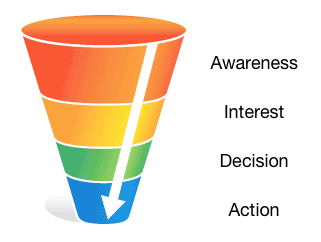
Once here, utilizes the ‘Secondary dimension’ drop down to filter between Campaign as well. This is one place you can refer to in order to review traffic performs.

Now that you have the tools and tips to properly build custom URLs for your digital campaigns you can begin to dive into the data!